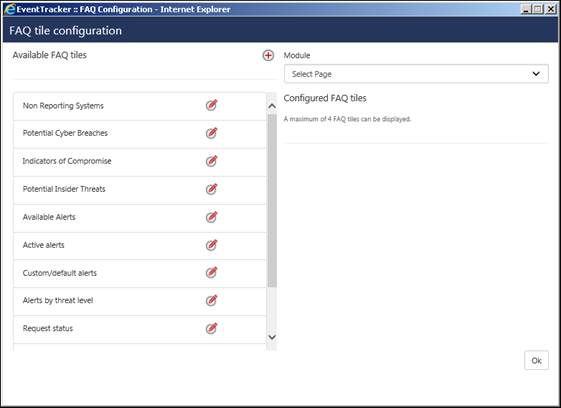
FAQ tiles gives a quick view of critical information related to the configured datasource in a tile format. For example the default FAQ tiles in the home dashboard namely: potential cyber breaches, Indicators of compromise, Potential Insider Threats, non-reporting systems are displayed with the respective count.
The respective count in FAQ tiles keep refreshing based on the selected interval and the data displayed is for 1 day.
For example in system manager page, there is a default FAQ tile to show the count of non-reporting systems. Similar to creating a dashlet in My Dashboard, the FAQ tile can be created from any given datasource. It can also be configured to be clickable so that it will show the dataset.
FAQ tiles helps the users in getting the critical information of various datasets in one glance without getting into details.
The Faq tiles are available in the Home dashboard, Alerts , Reports Dashboard and System Manager.
A maximum of Four FAQ tiles can be configured in a page.
We can configure as well as customize the FAQ tiles as per requirement.
To configure FAQ tile,
· Click Admin and then FAQ Tile Configuration option.
The FAQ tile configuration window gets displayed.
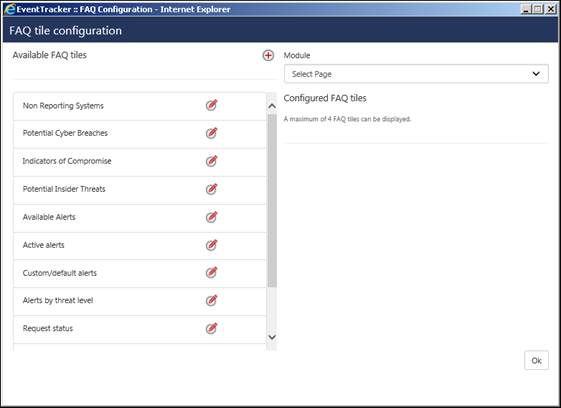
· In the right pane, the user can select from the modules, where they want to display the tiles.
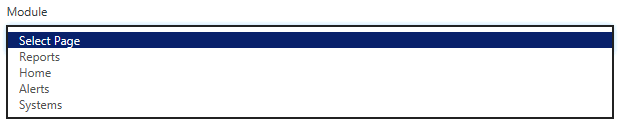
· The left pane displays the available list of FAQ tiles.
· Click the Edit icon  to make changes in any particular tile.
to make changes in any particular tile.
· The user can change the Title and Description.
· The user can also modify the background color, the foreground color and can even turn on the “Auto-refresh”.
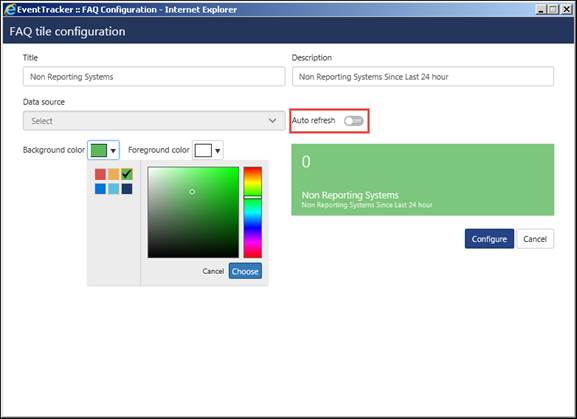
· To add the configured FAQ tiles to the respective modules, select the module and click the add icon  to map it to the respective module.
to map it to the respective module.
· To remove a mapped tile, use the icon .
.
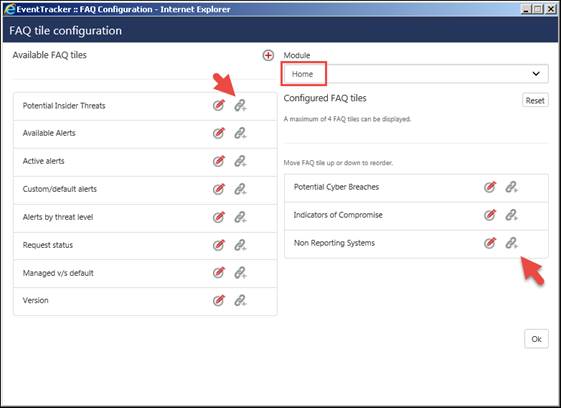
· After mapping the FAQ tiles, click on OK.
It will get displayed in the Home Dashboard.
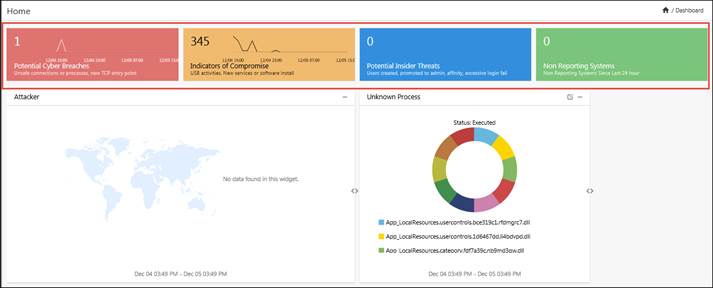
User(s) can use this option to provide Useful links like Solution brief link, Compliance mapping document, PCI DSS requirement link etc. which is useful for reference.
In v9.1, the user can configure FAQ tiles which will be displayed in modules like Home, Alerts, Reports and Systems.
To configure FAQ tile,
Click the FAQ configuration option in Admin dropdown.
The FAQ tile configuration window gets displayed.
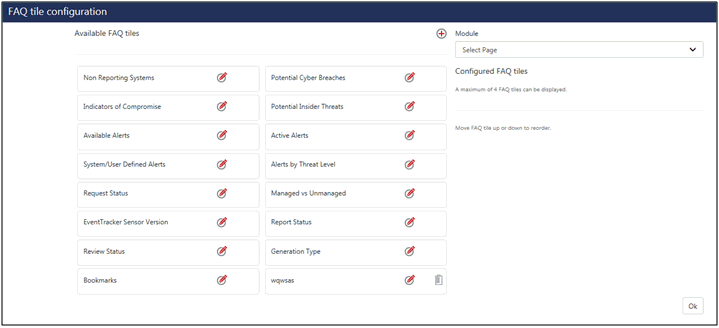
In the right pane, the user can select from the modules, where they want to display the tiles.
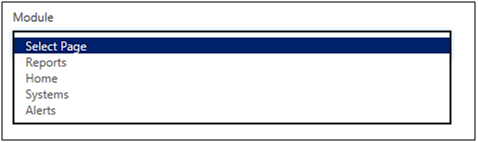
The left pane displays the available list of FAQ tiles.
To add a link to a particular FAQ Tile, click the add icon and check Use Link option.
Click the Add Link button to add URL or Documents, as per requirement.
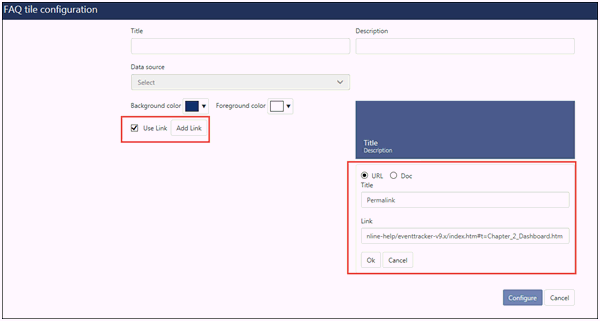
Give a suitable title and click OK. It will be listed in the left pane.
And then click the Configure button.
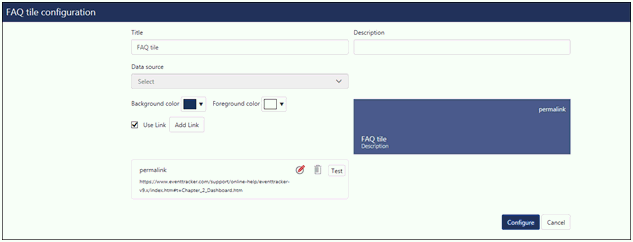
In the same way, the user can also add documents and configure a FAQ tile, as per needs.
NOTE:
1. The supported document extensions are (.txt,.pdf,.doc,.docx,.rtf,.xlsx,.xls).
2. The maximum size of the document is 2MB.